Introduction
Alegion Video Annotation is compatible with common formats supported by HTML5 (MP4, Mov, Webm, and others). In most cases, you can simply upload the video file, or a link, supply the video frame rate, and go. However, when starting a project with new video assets, it’s good practice to ensure that you have the precise frame rate and that the video files are free of problems that would affect performance.
For annotations to be accurate, the frame rate (fps) of the video files must be entered precisely. The fps may be a whole number or a floating point number like 29.97.
Videos with variable frame rates cannot be annotated. Entering the precise FPS is critically important. The video files must also have no missing frames, no excessive decoding errors, and a bitrate of less than 1mbps.
The Alegion Video Validator
The Alegion Video Validator (AVV) is a console application you can use to analyze your video files. It also provides information on remediation steps, if your files have issues. To use the validator on your video files perform the following steps.
Download FFMPEG
The validator uses FFMPEG to perform its analysis and remediation steps. You will need to download and install it. The best source is the FFMPEG homepage. The validator requires that you use version 4 or greater of FFMPEG.
Download the Validator
The validator runs locally on your computer. So, download and unzip the version for your operating system of choice.
Depending on your operating system you may need to enable permissions to run the file as an executable. On a Mac this may require enabling the file to run in the Security & Privacy section of the System Preferences or using the chmod command to enable execute permissions.
Run the Validation
From a terminal window, run the executable and supply the path to the video files. To run batches of files, specify the directory in which they are located. For example, on a Mac the following command will analyze the videos in a “videos” subdirectory of the vidpipe_main executable.
It will take a few seconds for the executable to load, begin the analysis, and display the results.
Review the Results
The AVV will write out status messages as it progresses through the videos. Once it has completed the analysis, the AVV will produce summary results like the following:
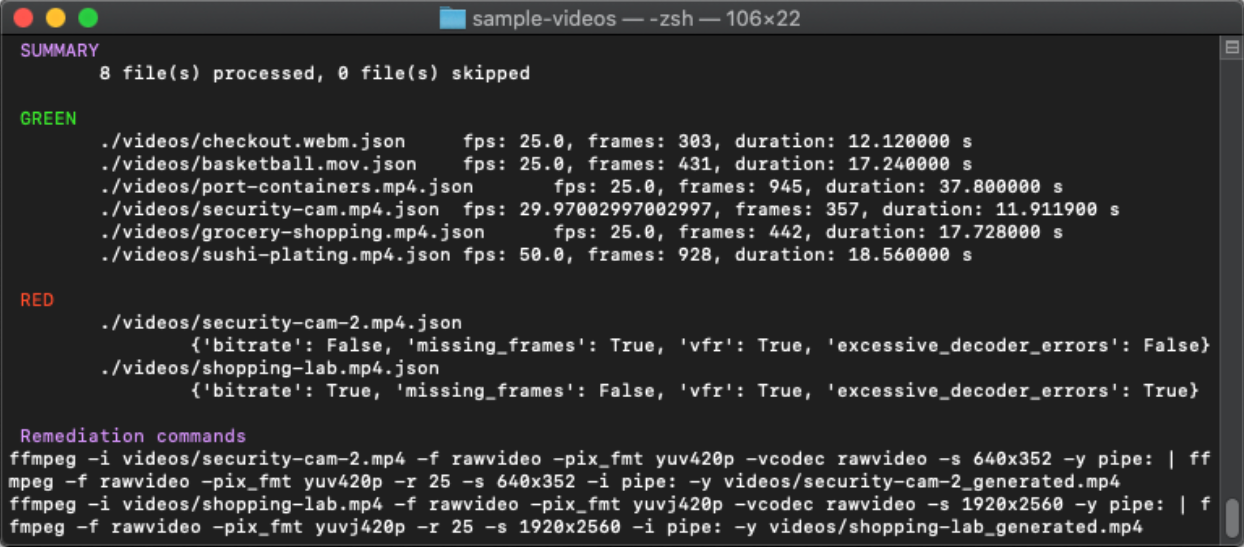
Videos that have no issues are listed as “Green”. These files are ready to be annotated. After the file name, the fps is listed. The fps should be entered exactly as listed, when adding it as an asset.
Files listed as “Red” have one of more issues. For these files the output indicates each problem area as true. In the example output above, the shopping-lab.mp4 has the following issues:
- bitrate: True indicates that the file has a bitrate over 1mbps
- vfr:True indicates that the file has a variable frame rate
- excessive_decoder_errors : True indicates that the file has errors in decoding for playback
The analysis results show False for missing_frames.
Remediation
At the end of the analysis, the Remediation commands section provides a set of commands that can be run using FFMPEG to fix the issues with the file. These commands will fix the issues and create a new video file with the file name suffix “_generated”.
This new video is the video you should upload and annotate. It will also become the new reference video that should be used for ingestion and model training. For example, in cases where missing frames, a variable frame rate, or decoder errors are resolved, frame number references may be different than the original file.
If you have any questions about using the validator, understanding the results, or other questions about your video files, contact Alegion customer support.